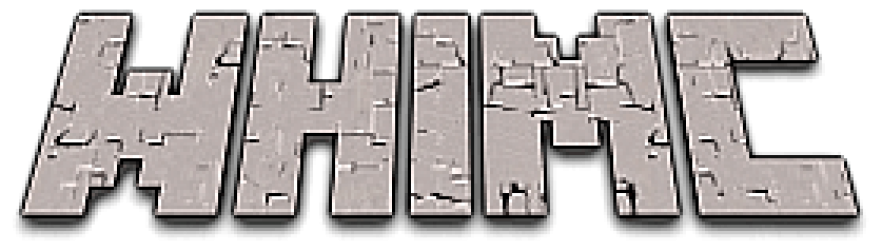For now this is just a collection of notes for how to setup a server like WHIMC’s but we plan to expand it include more. Our server host is Beastnode.
How to Setup Paper MC Server
Go to https://papermc.io/ and download the latest version.
Windows Launcher
Create a file in Notepad with the following:
@ECHO OFF
java -Xms2048M -Xmx4096M -jar paper-XXX.jar nogui
pause
Save the file as “PaperLauncher.bat” – you must have the quotes for this to work!
OSX
I do not currently know how to make a .command file that works with permissions. You can launch the server .jar by clicking on it directly. You will need to enable apps from outside developers, here’s a fast tutorial for that. Or, just type the following in terminal:
sudo spctl --master-disableIf you’d like to make a launcher with flags and inputs in OSX you can create a Launcher.command file in a text editor with the following to launch the game:
#!/bin/bash
cd “$(dirname “$0″)”
exec java -Xms2G -Xmx4G -jar paper-XXX.jar nogui
This will require elevated permissions, so you have to use terminal to navigate to your server location and type “chmod 777 Launcher.command” to get the proper permissions.
Once this is done you can double-click on your .bat launcher or just double-click on the jar itself on OSX.
EULA File
Before you can get your server to launch fully you’ll need to agree to the terms of use. Open eula.txt and change:
eula=false ==> eula=true
Config File Settings
You’ll want to change the configuration file settings with server.properties and paper.yml. Paper has pretty comprehensive documentation for their configuration file as do the general Minecraft server settings. If you plan to host a server for others to connect to you’ll need to determine your external IP and make sure the ports will work with your router or firewall. Here’s what we’re using for ours (minus the IP/port info):
#Minecraft server properties spawn-protection=16 max-tick-time=60000 query.port=25565 generator-settings= force-gamemode=true allow-nether=false enforce-whitelist=false gamemode=creative broadcast-console-to-ops=true enable-query=false player-idle-timeout=0 difficulty=peaceful spawn-monsters=false broadcast-rcon-to-ops=true op-permission-level=4 pvp=false snooper-enabled=true level-type=default hardcore=false enable-command-block=false max-players=20 network-compression-threshold=256 resource-pack-sha1= max-world-size=29999984 function-permission-level=2 rcon.port=25575 server-port=25565 debug=false server-ip= spawn-npcs=false allow-flight=false level-name=YOUR WORLD NAME view-distance=10 resource-pack= spawn-animals=true white-list=false rcon.password= generate-structures=true max-build-height=256 online-mode=true level-seed= use-native-transport=true prevent-proxy-connections=false enable-rcon=false motd=YOUR SERVER DESCRIPTION
For now we won’t worry about altering the paper config settings.
Console Commands
Once you’re up and running here are some console commands that might be helpful (the full list):
Stop - stop the server Reload - reload plugins Op (or Deop) - give (or take) someone operator powers Say - talk to everyone on the server Kick - kick out a player TP - teleport a player
Make Your Own World!
Worldpainter Brushes : Mountains, rivers, etc
Plugins
Our custom plugins are available on Github (public version coming soon) – they use several dependencies. Find the latest at:
Custom Texture Packs
Depixel is a good one to start modifying.